How to integrate Roidmi Eva into Home Assistant

Roidmi Eva is a popular robot vacuum cleaner that can help automate your home cleaning. Integrating this smart device into your Home Assistant setup can provide even greater control and customization options for your cleaning routines. Here’s how to do it.
Step 1: Install Mi Home (Vevs Mod)
First, you’ll need to install Mi Home (Vevs Mod), which can be downloaded from https://www.vevs.me/2017/11/mi-home.html. This is a modified version of the Mi Home app that allows for greater control and customization of Xiaomi devices.
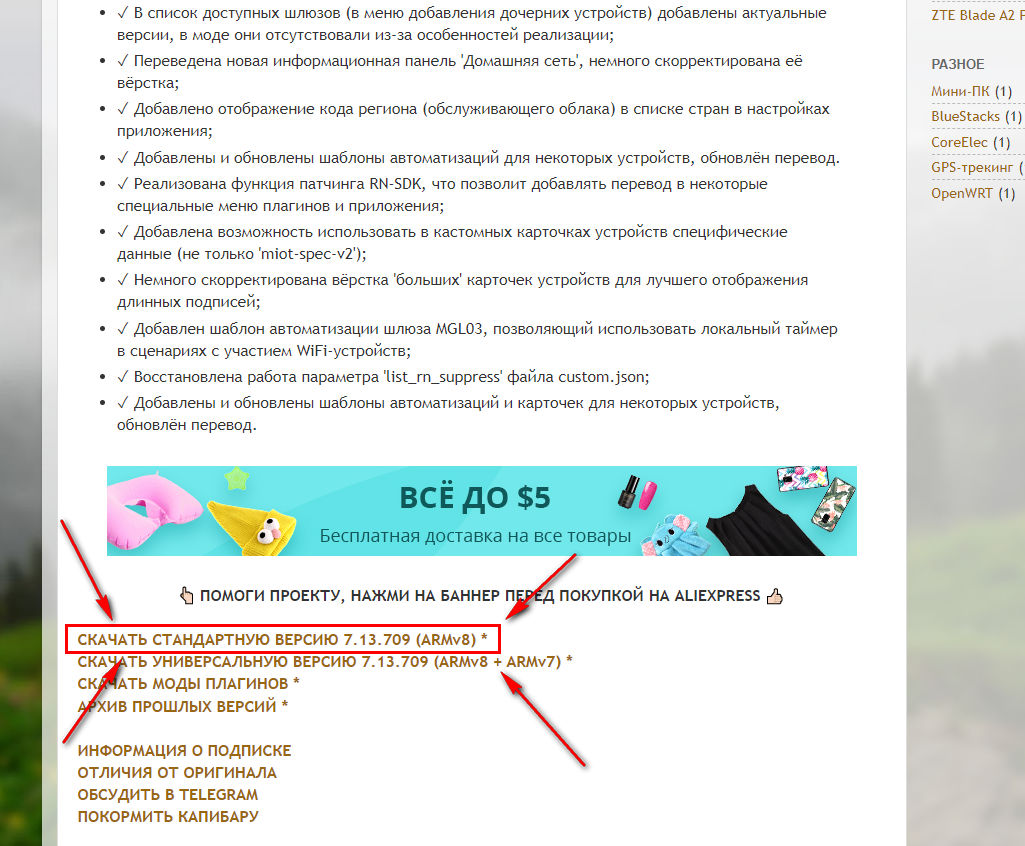
Step 2: Login to your Mi Home account
Once you’ve installed the Mi Home (Vevs Mod) app, log in to your Mi Home account. Make sure you’re using the correct region based on your country. I had trouble connecting the robot to WiFi if I use Mainland China as my region in the Mi Home app.
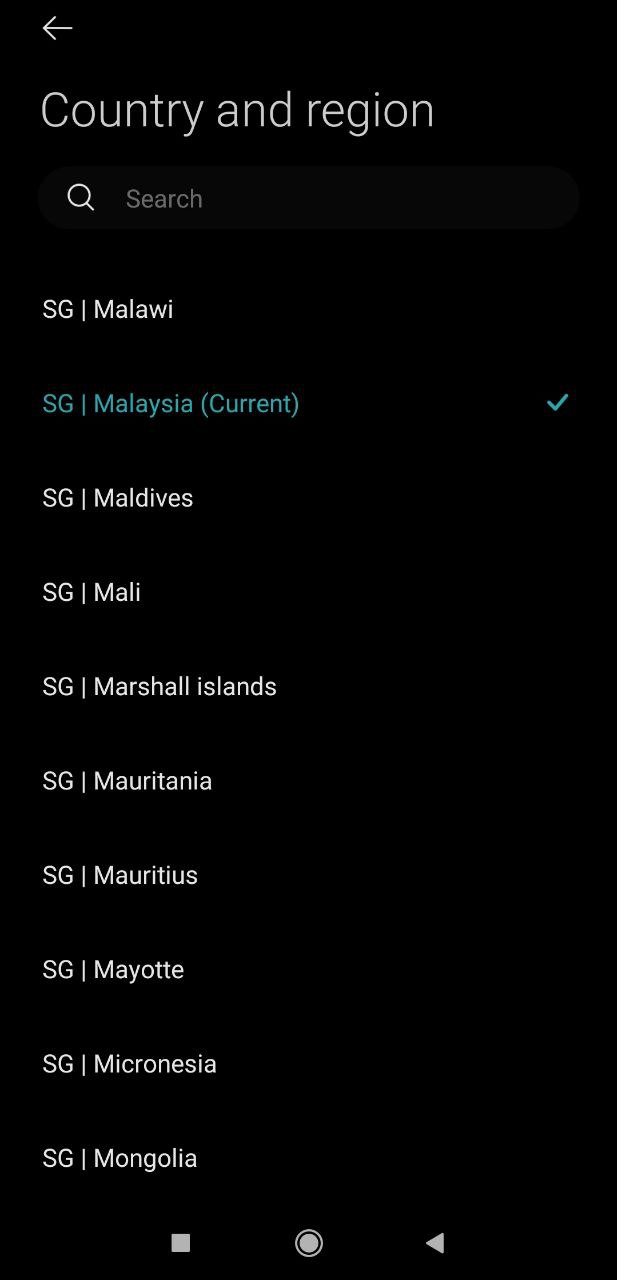
Step 3: Give Mi Home app permission to access Storage
Next, you’ll need to give the Mi Home app permission to access your device’s storage. If you’re not prompted to do this automatically, you can set it manually in your device settings.

Step 4: Turn on custom log files
Go to Profile > Experimental features > and turn on "Write custom log files". This will allow you to access the log files necessary for integrating Roidmi Eva into Home Assistant.
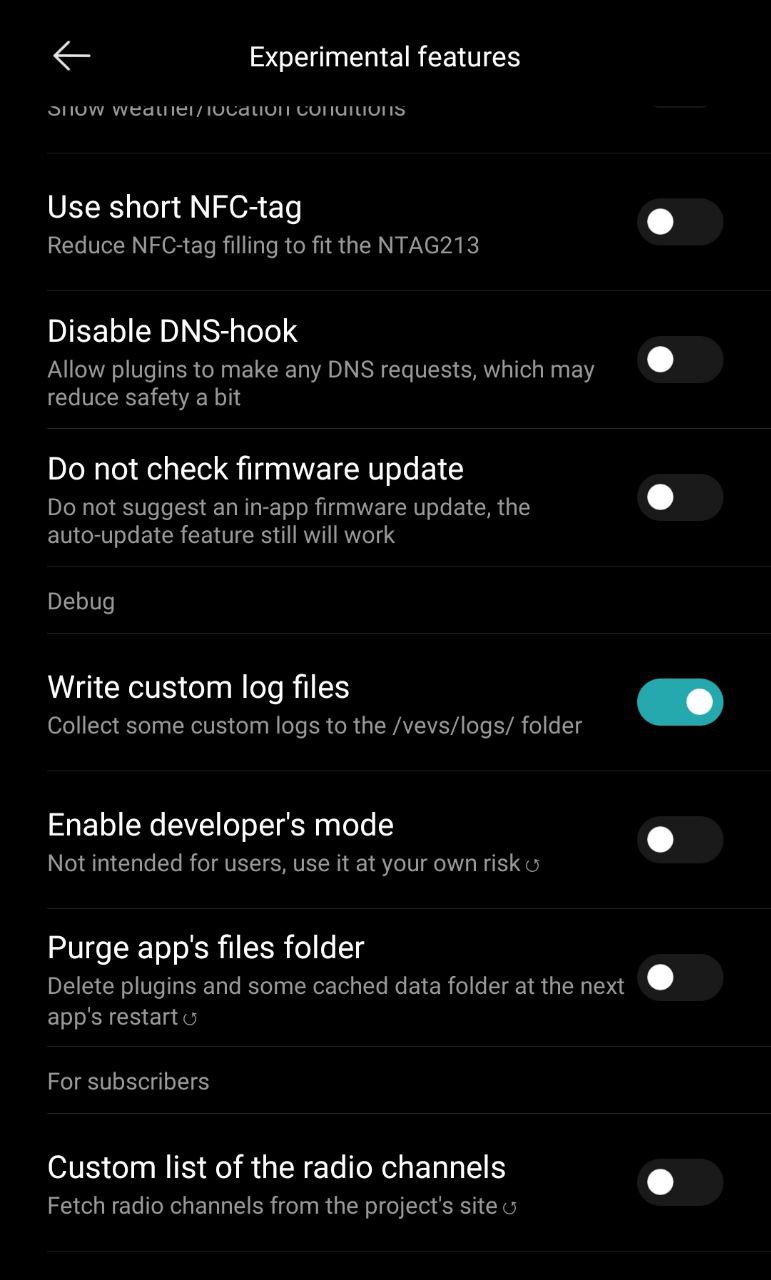
Step 5: Add Roidmi Eva into Mi Home App
Add Roidmi Eva into the Mi Home app by following the instructions provided in the app.
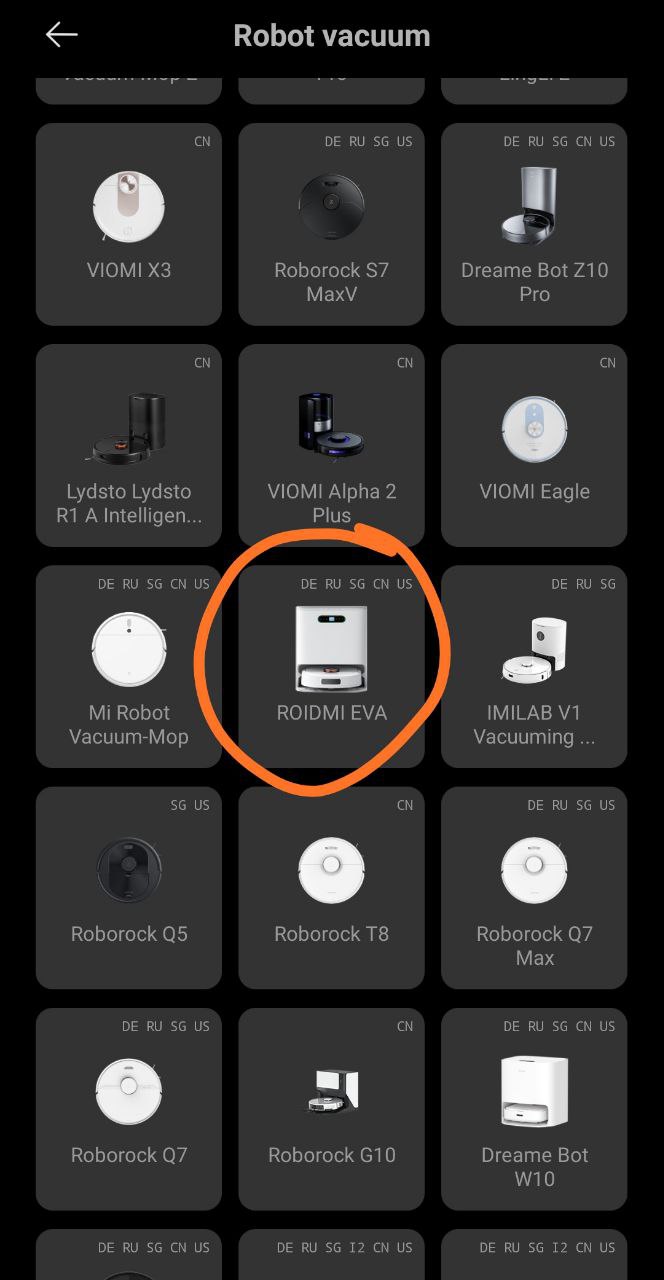
Step 6: Obtain Roidmi Eva’s Device ID, IP and Token
Long press on the robot on the start page and click rename. Copy and save the Device ID (DID), Device IP, and Token for use in the following steps.
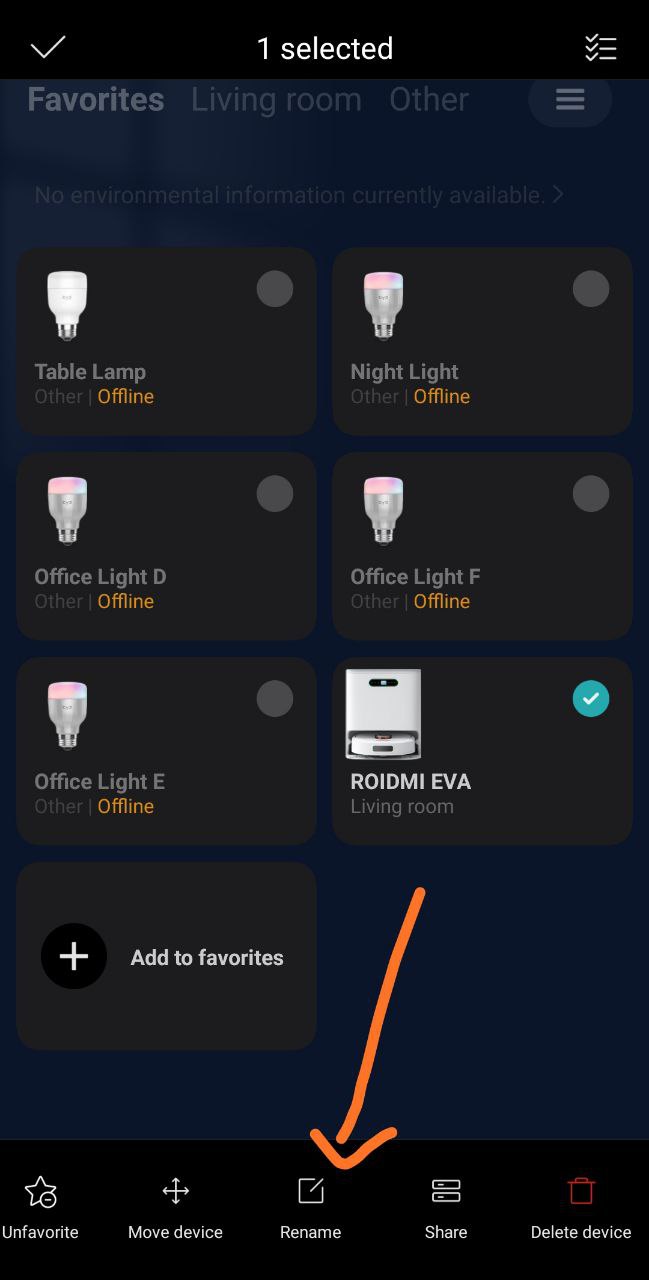
Step 7: Install Xiaomi Miot custom component in Home Assistant
Install the Xiaomi Miot custom component in Home Assistant by going to https://github.com/al-one/hass-xiaomi-miot and following the instructions provided.
Step 8: Restart Home Assistant
After installing the Xiaomi Miot custom component, restart Home Assistant to ensure it’s properly installed.
Step 9: Clear browser cache and refresh Home Assistant frontend
Clear your browser cache and refresh the Home Assistant frontend to ensure the Xiaomi Miot custom component is loaded correctly.
Step 10: Add Roidmi Eva into Home Assistant
Go to Configuration > Devices & Services > Add Integration > Search for "Xiaomi Miot Auto" > Select "Add device using host/token". Enter the Local IP and Token obtained from step 6 and give the device a name.
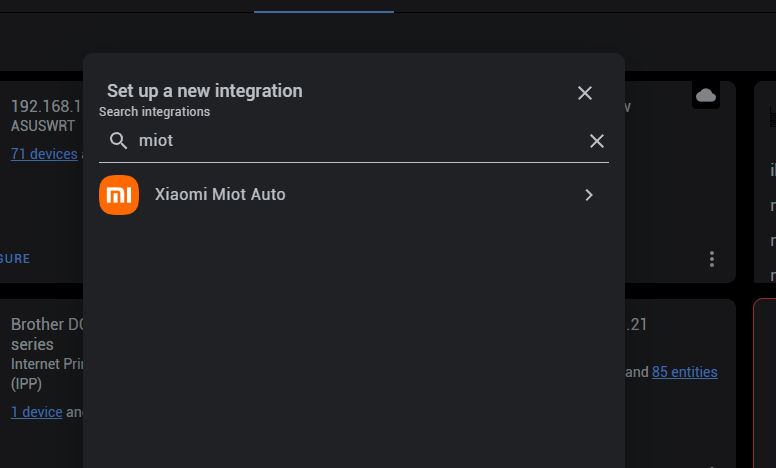
Step 11: Robot successfully added into Home Assistant
Once you’ve completed step 10, the Roidmi Eva robot should be successfully added into Home Assistant.
Step 12: Create cleaning script for partition (room) cleaning
Now the fun part begin. Once Eva is added into HA, you can now create a cleaning script for partition cleaning (cleaning specific rooms). First, you need to find out the parameters for each rooms. To do that, start by creating the partitions in the Mi Home app, then initiate partition cleaning in the Mi Home app. This will record the parameter values into the log file we setup in Step 4.
Step 13: Locate log file
Using your phone’s file manager, navigate to /vevs/logs/miio/ and locate the text file with the DID of your device (e.g., 112233445.txt).
Step 14: Extract the parameters for each rooms.
For convenience sake, I access the text file from my PC and look for 'segmentId'. Copy the did, siid, and aiid from the same line. Use data after “in”: for the params line. In my case, it was params: [2,"{"mapId":1234567890,"segmentId":[5]}"].
Step 15: Create the script in HA
Once you get the parameters, you can now use it in your script in your HA. Here is an example...
script:
eva_clean_kitchen:
alias: 'Eva Clean Kitchen'
sequence:
- service: xiaomi_miot.call_action
data:
entity_id: vacuum.roidmi_v66_557b_robot_cleaner
did: 112233445
siid: 14
aiid: 1
params: [2,"{\"mapId\":1234567890,\"segmentId\":[5]}"]
mode: singleRepeat step 12 to 15 for other rooms. Once you are done, you can now execute the script in HA to clean specific room. You can also add the script into Alexa and create routine within Alexa so that you can command Alexa to clean the room with your voice.
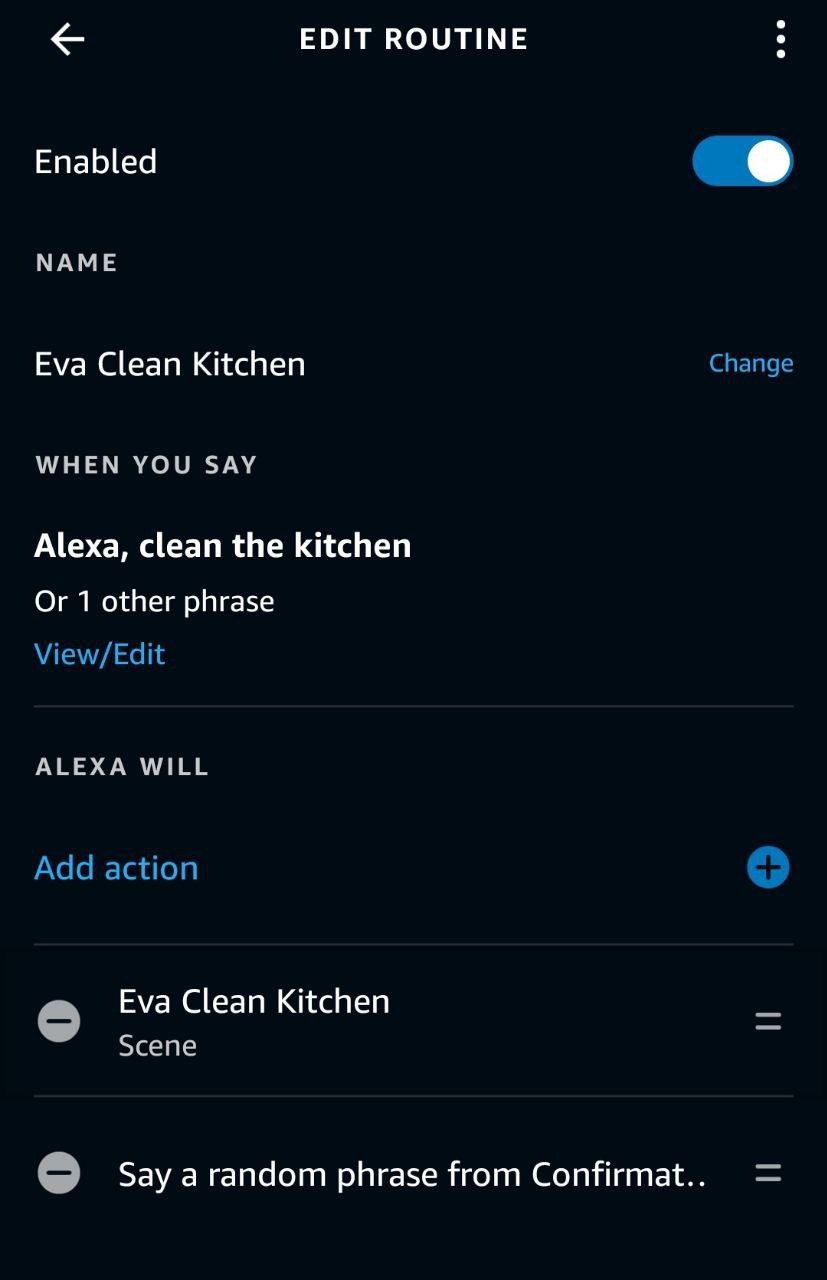
By following these simple steps, you can easily integrate your Roidmi Eva robot into your Home Assistant setup and take full control of its cleaning process. With the help of Home Assistant and the Xiaomi Miot custom component, you can automate the cleaning process and make your smart home even smarter.

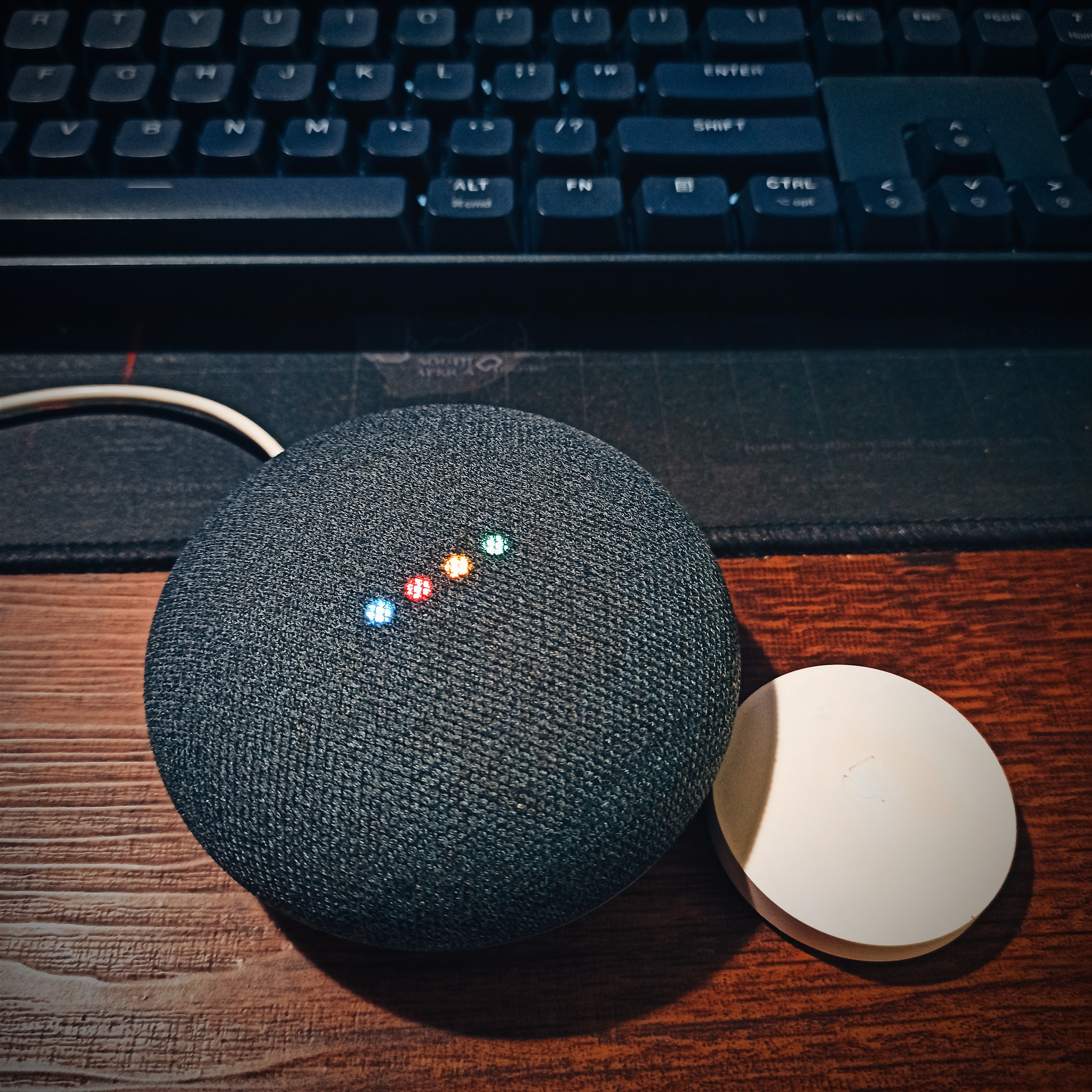

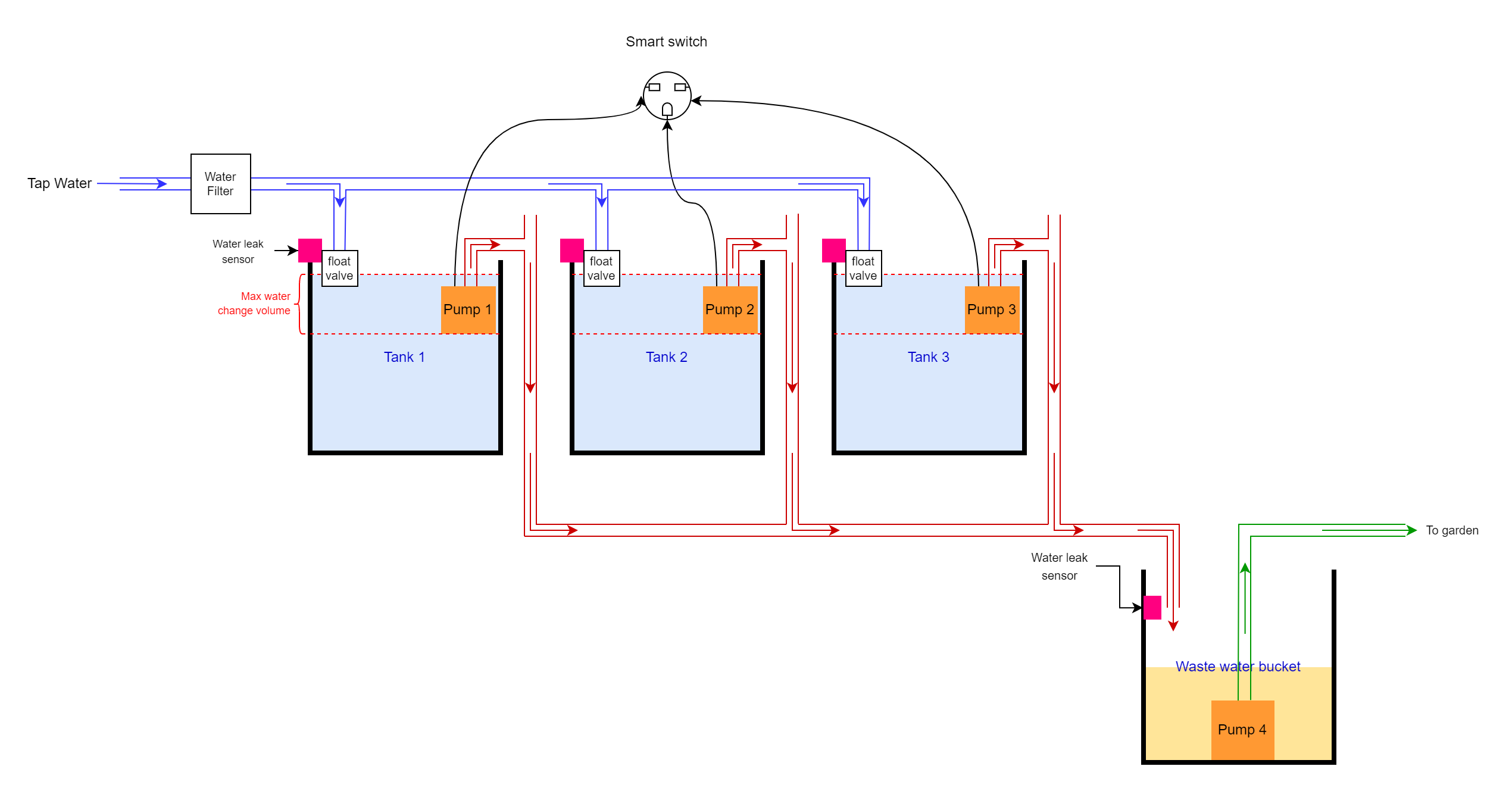
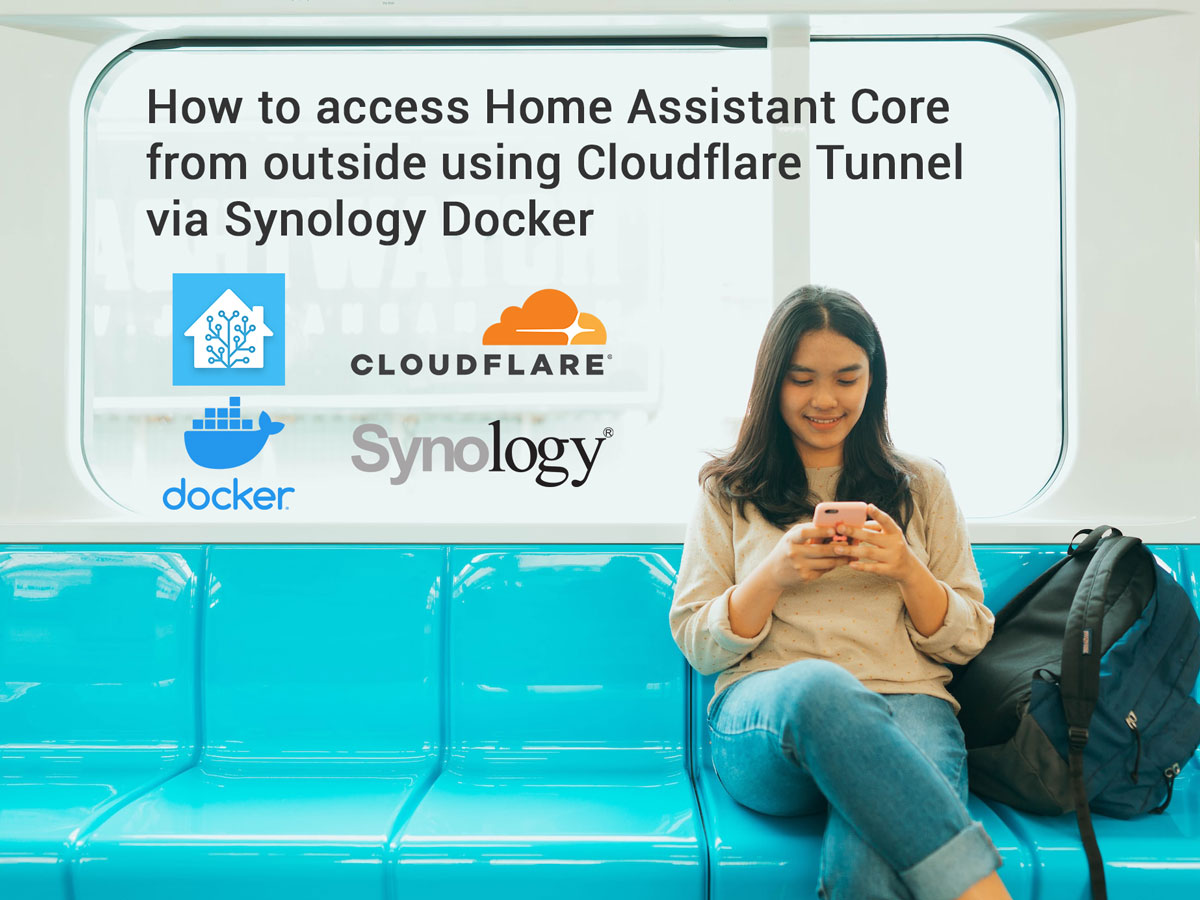
Comments